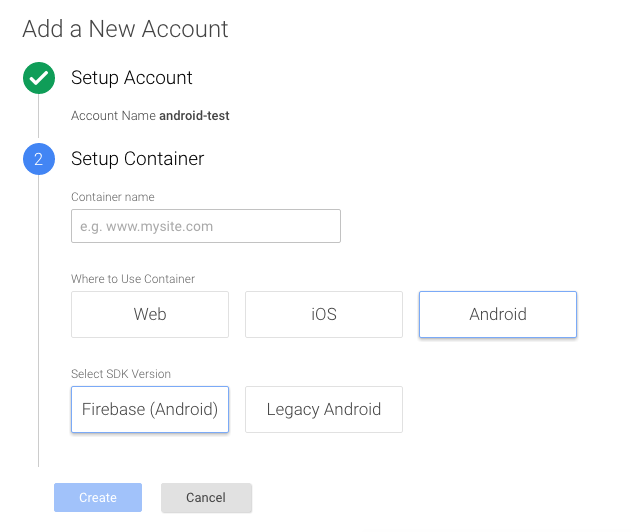Using Firebase alongside Google Analytics on Android
During the last I/O, Google announced their new super product, the Firebase Analytics (FA). FA, compared to Google Analytics (GA) is a huge improvement for cross platform mobile analytics, crash reports, marketing campaigns coordination, mobile notifications, among other useful features.
Given the amount of new useful goodies, it’s only logical to consider moving to Firebase ASAP. The only problem lies in a small but very important detail, you can not migrate your analytics data from GA to FA :(.
A reasonable approach appointed by Google, is to setup FA with Google Tag Manager (GTM) for your app and use GTM to “replay” the events to the GA. This will allow you to take advantage of the new FA features and at the same time keep the GA features.
What is Google Tag Manager?
Google Tag Manager can be thought of as an event listener. Very shortly, it receives all the events from your application and redirects them to other systems, but it also acts like a variables data store. This means at least two things:
-
It acts like a proxy to the analytics systems, allowing the user to process the events in the most appropriate way
-
It allows to change application runtime using these variables without having to redeploy the application
The important point for this post is 1., given that we are interested in “intercepting” the FA events and resending them to GA.
Firebase and GTM setup
Adding the Firebase and GTM libs to your application is a quite simple process. It is well documented in the link referenced above so you can follow the instructions to set it up in the application.
Configuring Screen Views
Using Google Analytics you probably had something similar to the following to track page views:
GoogleAnalytics analytics = GoogleAnalytics.getInstance(this);
tracker = analytics.newTracker(R.xml.global_tracker);
tracker.setScreenName(MyActivity.class.getSimpleName());
tracker.send(new HitBuilders.ScreenViewBuilder().build());To do the equivalent in Firebase Analytics you would write something like:
mFirebaseAnalytics = FirebaseAnalytics.getInstance(this);
Bundle screenView = new Bundle();
screenView.putString(
FirebaseAnalytics.Param.ITEM_NAME,
MyActivity.class.getSimpleName()
);
mFirebaseAnalytics.logEvent(
FirebaseAnalytics.Event.VIEW_ITEM,
screenView
);Now what we need to do to make this screen view available in GA is to create a trigger in GTM which extracts the data logged by FA and send that same data to GA. We start by creating a new Tag and choosing Googla Analytics as the product.
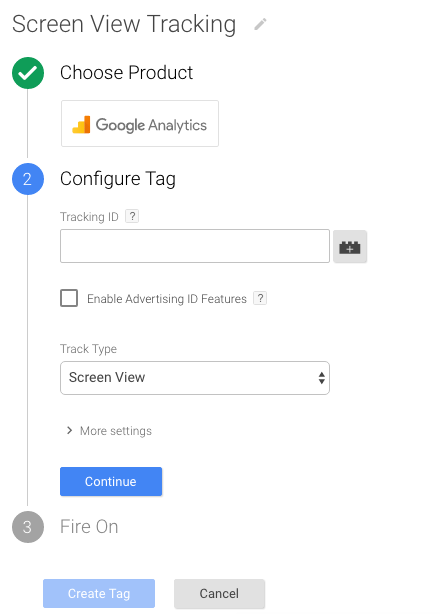
The next step is to create a new variable of type Constant holding the Google Analytics Tracking ID, let’s call it GA Tracking ID
![]()
Now we select Screen View for Track Type and expand More settings and Fields to Set. This field will hold the screen name for our screen view event. For the Field Name we select screenName from the dropdown and for the Value we will create a new variable of type Event Parameter. Lets call the variable Item Name and select view_item for the Suggested Event and item_name as Event Parameter. We can also set a default value in case our event doesn’t bring data in item_name parameter (I just set it to “not set” as usually seen in GA).
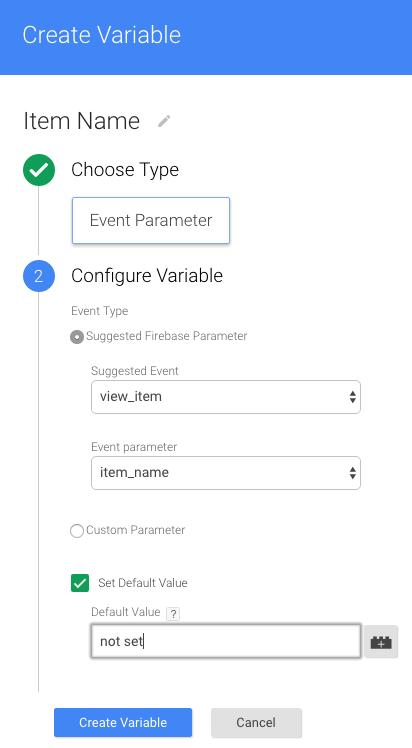
Having those in place, we can create a trigger, which will be the mechanism that intercepts the type of event we are interested in. For that, in the Fire On section, we select Custom trigger type
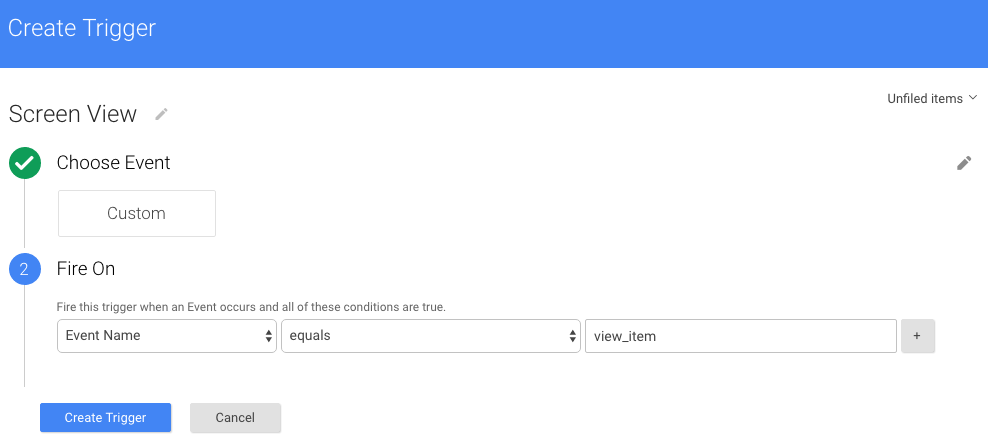
After the trigger is created, the only thing left is to confirm the tag creation.
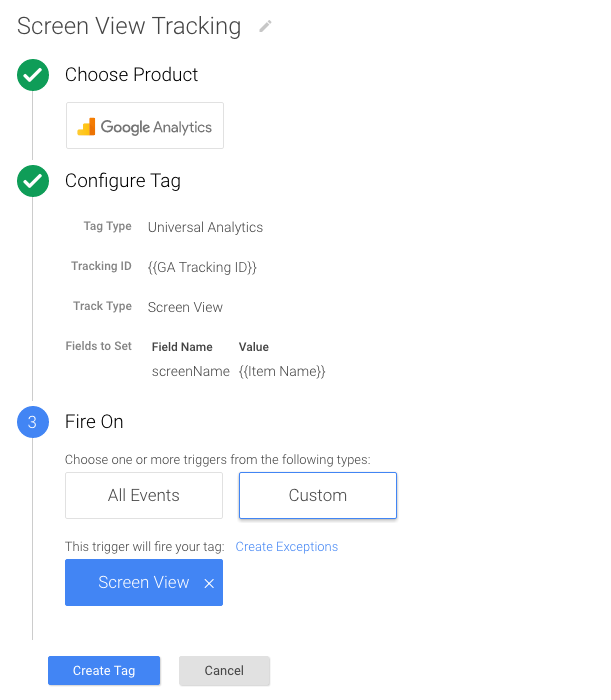
And we have a complete integration for Screen View events in FA and GA using TGM as a middleman :).
Configuring Custom User Events
Similarly to screen views, to track user actions with Google Analytics, you would have something like:
tracker.send(new HitBuilders.EventBuilder()
.setCategory("my_category")
.setAction("my_action")
.build()
);To do the equivalent in Firebase
Bundle eventAction = new Bundle();
eventAction.putString(
FirebaseAnalytics.Param.CONTENT_TYPE,
"my_category"
);
eventAction.putString(
FirebaseAnalytics.Param.ITEM_ID,
"my_action"
);
mFirebaseAnalytics.logEvent(
FirebaseAnalytics.Event.SELECT_CONTENT,
eventAction
);The configuration in GTM for custom events is similar to what we just did with the screen view event. We start by creating a new Tag for Google Analytics, and we can reuse the GA Tracking ID. The tracking type in this case has to be Event and we will create two new variables, one for event category and another one for the event action.
The following picture shows the creation of the category variable of type Event Parameter using the Firebase suggested parameters select_content for the event type and content_type for the event parameter.
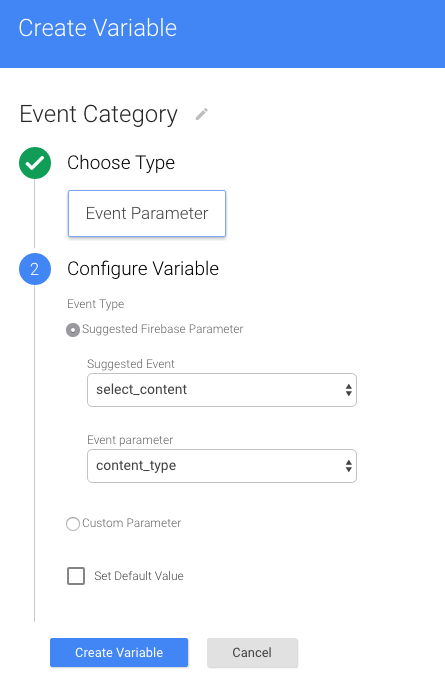
To track the event action we create another variable using the same variable type and event type but this time we use the item_id for the event_parameter field.

The last step is to create a Custom Trigger in the Fire On section. We set the trigger to fire when the event name is select_content
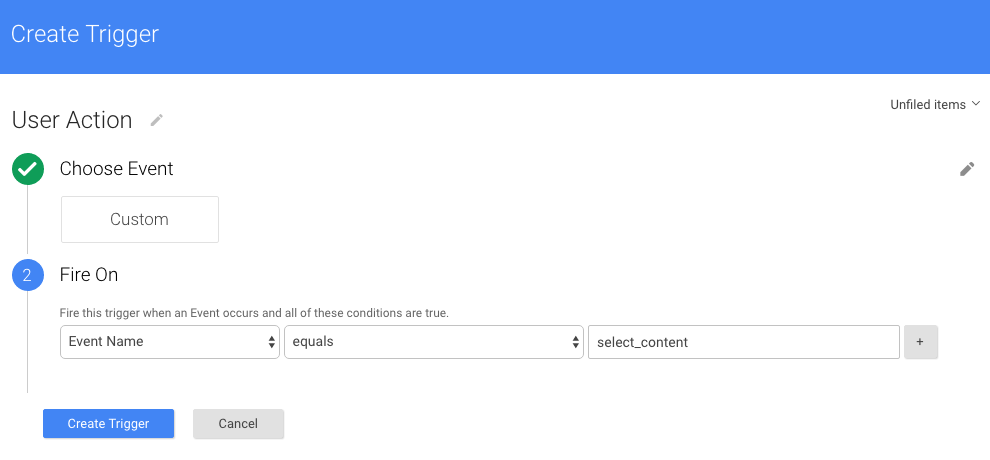
The overall Tag should look like the following
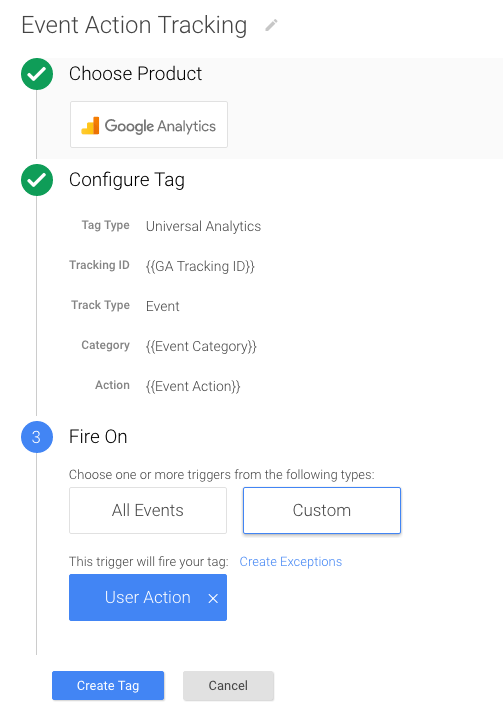
Now we can finally publish the container and download the json file to use in the app. This configuration should allow you to track the screen views and user events both in FA and GA. Build and run your app and check that you can see the correct screen views and events in GA realtime section. Hope this helps you to get the benefit from both Firebase and Google Analytics. Happy tracking!
Things to bear in mind
- Google Analytics lib can be removed
com.google.android.gms:play-services-analytics - You might need to update
Google Play ServicesandGoogle RepositoryusingAndroid SDK Managerin order to have access to FA and GTM libraries. - Make sure you publish the container after creating the tags before you download the container json file.
- Make sure you choose the correct type of container in Google Tag Manager. There are two type of containers,
Legacy AndroidandFirebase Android. The one we have to choose isFirebase Android, as shown in the next screenshoot.